By default, the link to enter the WordPress admin area looks like this: http://yoursite.com/wp-admin/ or http://yoursite.com/wp-login.php, where instead of yoursite.com is your site’s domain.
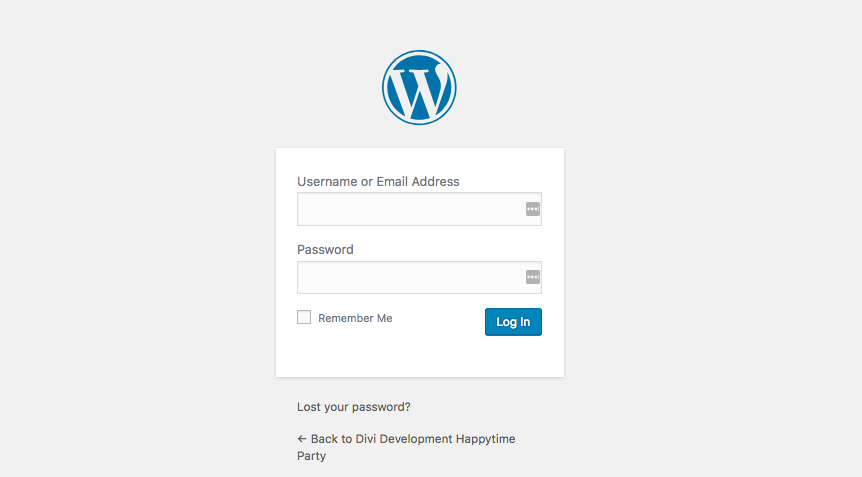
Your hosting provider has sent the credentials to the WordPress admin panel to your mail in the letter “WordPress has been successfully installed”.
After installing WordPress using the Softaculous auto-installer in cPanel, you can enter the site admin panel from the Available Installations menu by clicking on the admin icon: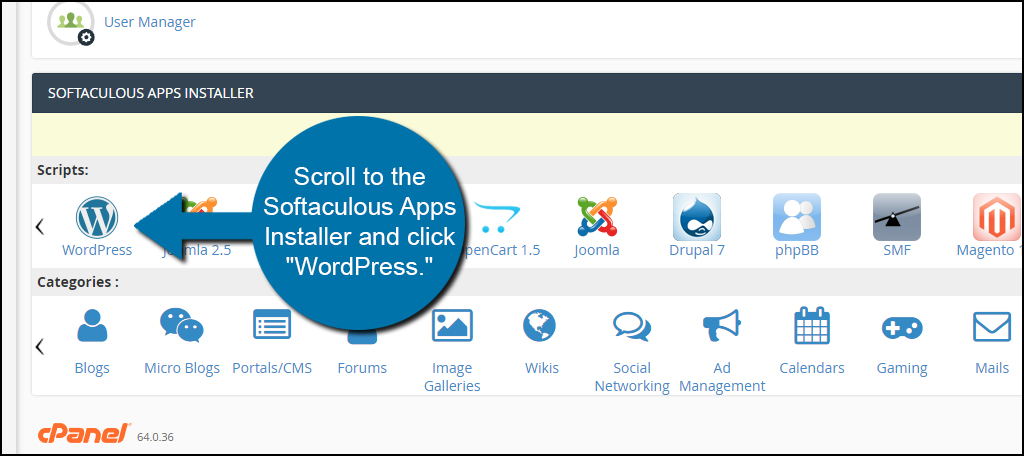
Why change the link to enter the admin panel and how to do it
By default, on all WordPress sites, you can log into the admin panel using the wp-admin link. This is insecure: anyone can go to the login page of your console and try to hack access. Most often this is done by bots that can crack a password in minutes by brute force.
To prevent this from happening, we recommend changing the link to enter the admin panel after the first login to the site.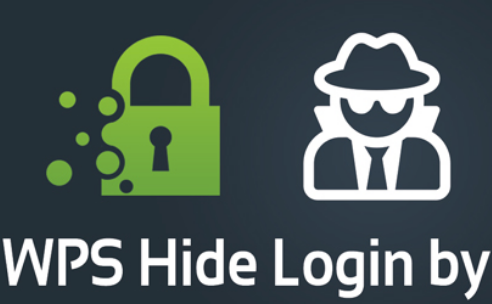
This can be done using the popular WPS Hide Login plugin:
- Go to the Plugins section of your console and select Add New.
- In the search, find the WPS Hide Login plugin, install it and activate it in WordPress:
- Go to Plugin Settings from the WordPress Plugins section.
- In the window that opens, change the value of the login URL. This will be the new link to enter the admin panel of your site. Use a unique name for it that only you know:
Now the login to the site console will look like this: http: // your_domain / ur_url /