So you’ve bought a GoDaddy domain and are now looking to connect it to Siteground? Great choice! Siteground is one of the most popular and reliable hosting companies out there, and connecting your domain is a simple process. Here’s a step-by-step guide on how to do it.
Step 1: Log Into GoDaddy
The first step is to log into your GoDaddy account. Once logged in, click on the ‘Manage’ button next to the domain you’d like to connect to Siteground.
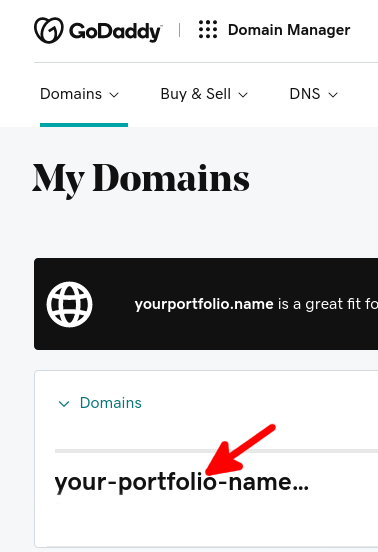
Step 2: Find Your DNS Settings
On the next page, you’ll see a list of different DNS settings. Scroll down until you find the ‘Nameservers’ section.
Step 3: Change the Nameservers
In the ‘Nameservers’ section, you’ll see a list of the current nameservers that are associated with your domain. To connect the domain to Siteground, you’ll need to change these nameservers to the ones provided by Siteground.
Step 4: Save Your Changes
Once you’ve entered the new nameservers, click on ‘Save Changes’. This will save the changes to your domain and you’ll be ready to connect it to Siteground.
Step 5: Log Into Siteground
The next step is to log into your Siteground account. Once logged in, click on the “Domains” tab and then on the “Add Domain” button.
Step 6: Add Your Domain
On the next page, you’ll be asked to enter the domain name that you want to add. Enter the domain name that you just changed the nameservers for and click on “Add Domain”.
Step 7: Connect Your Domain
Once you’ve added the domain, you’ll see a page with the domain’s DNS settings. Scroll down to the “Nameservers” section and enter the nameservers that you changed in Step 3. Once done, click on “Save”.
And that’s it! You’ve now successfully connected your GoDaddy domain to Siteground. It’s a simple process that shouldn’t take more than a few minutes.
Happy Deploy!!