In this tutorial, you configure an existing ASP.NET web app to retrieve sensitive information, such as connection strings, from your Azure key vault. By using Azure Key Vault, you help protect security information that could otherwise be used by a malicious application to attack your system.
The scenario in this module involves an existing .NET Framework web app that runs on-premises. You start by migrating this application to a web app that’s built by using Azure App Service. Next, you store the secrets that are required by this application to connect to resources such as a database in your key vault. Finally, you configure the application by using a ConfigurationBuilder object that retrieves information from the key vault.
Use the ConfigurationBuilder type
Configuring the app is central to building it in a way that allows its dependencies to vary, based on the environment in which it’s deployed. In .NET Framework apps, the most common mechanism to customize app configuration is through the ConfigurationManager type. You can use a configuration manager to read settings that are often stored in the app.config file for desktop apps, or in the web.config file for ASP.NET web apps.
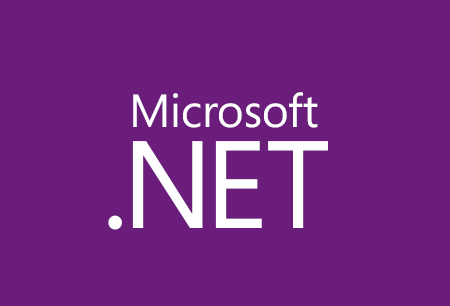
One of the challenges with storing configuration settings in this manner is that values to be kept secret often end up being stored as plain text somewhere. This practice creates a security vulnerability. You use the ConfigurationBuilder class to remove this vulnerability.
What is the ConfigurationBuilder class?
The ConfigurationManager approach that’s used by many traditional .NET Framework and ASP.NET web apps allows an administrator to store configuration information as a series of keys and values in a config file. ConfigurationManager has been the primary mechanism to avoid hard-wiring information into an app, and it’s well understood by most ASP.NET developers.
The simplicity of using ConfigurationManager can also be a significant shortcoming. It’s not easy to store and retrieve configuration information in sources other than the config file that’s associated with the app. Large-scale enterprise systems, especially those running in the cloud, frequently need to adapt their configuration dynamically, and they require other sources of configuration information.
Additionally, the config file that’s used by ConfigurationManager is typically held as plain text, although some encryption options are available. Encryption can be cumbersome, and it still requires an encryption key to be stored somewhere. Hard-coding the encryption key in app code isn’t a secure solution, even after the app is compiled. A determined attacker could disassemble your code and read the key. These issues can make using ConfigurationManager an unsuitable mechanism for storing sensitive configuration information, such as passwords and connection strings, unless a great deal of care is taken.
A ConfigurationBuilder object is designed to enable you to retrieve configuration information from a variety of sources.
The ConfigurationBuilder mechanism is an extension of the concepts implemented by the ConfigurationManager class. Rather than restricting configuration information to a strict XML grammar stored in a text file, you can use a variety of configuration builders, based on different configuration sources. A configuration builder provides its own specific means to access data. Currently available configuration builders include:
- Microsoft.Configuration.ConfigurationBuilders.Environment: Adds settings from the environment variables of the current process
- Microsoft.Configuration.ConfigurationBuilders.UserSecrets: Adds user secrets contained in an XML file external to the code base
- Microsoft.Configuration.ConfigurationBuilders.Azure: Pulls items from key vault
- Microsoft.Configuration.ConfigurationBuilders.KeyPerFile: File based, where the name of the file is the key, and the contents are the value
- Microsoft.Configuration.ConfigurationBuilders.Json: Pulls key/value pairs from JSON files
You can also create your own custom ConfigurationBuilder class if you need to access configuration information that’s held in store and for which no builder is currently available.
The choice as to which configuration builder to use depends on the scenarios and the requirements of an individual app.
How ConfigurationBuilder objects work
An app reads information from a configuration builder object in exactly the same way as it would have previously, by using a ConfigurationManager object. You can continue to use the ConfigurationManager.AppSettings[“settingName”] idiom, and you don’t need to change your app code.
Instead, you provide the details of the configuration builders to use in the app config file on cloud or hosting. You specify which builders to apply to retrieve app settings and connection strings by using the configBuilders attribute of the appSettings and connectionStrings sections in the app config file.
You add ConfigurationBuilder types to the <configBuilders> section in the config. Each builder you add is assigned a name (a string that’s used to reference the builder from elsewhere in the config), and the full type name. Many builders take additional, builder-specific parameters. You also need to add the assembly that processes the <configBuilders> section.
The following example adds the builders for using environment variables and user secrets. The userSecretsId parameter indicates the identity of the user secret that contains the data. At runtime, the builder looks in the secrets.xml file, which is stored in a protected location (%APPDATA%\Microsoft\UserSecrets<userSecretsId>\secrets.xml in Windows), for the value to use:
<configuration>
<configSections>
<section name="configBuilders" type="System.Configuration.ConfigurationBuildersSection, System.Configuration, Version=4.0.0.0, Culture=neutral, PublicKeyToken=b03f5f7f11d50a3a" restartOnExternalChanges="false" requirePermission="false" />
...
</configSections>
<configBuilders>
<builders>
<add name="Environment" type="Microsoft.Configuration.ConfigurationBuilders.EnvironmentConfigBuilder, Microsoft.Configuration.ConfigurationBuilders.Environment, Version=2.0.0.0, Culture=neutral, PublicKeyToken=31bf3856ad364e35" />
<add name="Secrets" userSecretsId="c96e0578-6490-4a2d-b6c5-cb2b0baaeae8" type="Microsoft.Configuration.ConfigurationBuilders.UserSecretsConfigBuilder, Microsoft.Configuration.ConfigurationBuilders.UserSecrets, Version=2.0.0.0, Culture=neutral, PublicKeyToken=31bf3856ad364e35" />
</builders>
</configBuilders>
<appSettings configBuilders="Environment,Secrets">
<add key="MySecretData" value="" />
<add key="MyEnvironmentData" value="" />
</appSettings>
...
<configuration>In this example, when an app retrieves the value of the MySecretData key or the MyEnvironmentData key, the configuration entry is composed of values from the specified sources. The values are listed in the order in which they are stated. Here, entries from Environment are added first, followed by those from Secrets. This means that the last source that has a specified value is surfaced to the user. You can change the search order by switching the sequence in the configBuilders attribute.
Configuration is central to building an app in a way that allows its dependencies to vary, based on the environment in which it’s deployed.
In this post, you learned:
The purpose of the ConfigurationBuilder mechanism, which is to help avoid storing sensitive configuration information in easily accessible locations.
How to use ConfigurationBuilder in a web app to retrieve access keys from your Azure key vault at runtime.
When you’re working in your own subscription, it’s a good idea at the end of a project to identify whether you still need the resources you created. Resources left running can cost you money. You can delete resources individually or delete the resource group to delete the entire set of resources.